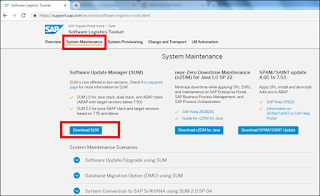Symptom
Activation error occurred in ACT_UPG, ACT_TRANS or DDIC_ACTIVATION phase during system update/upgrade using SUM tool or SPAM tool as below:
~~~~~~~~~~~~~~~~~~~~~~~~~~~~~~~~~~~~~~~~~~~~~~~~~~~~~~~~~~~~~~~~~~~~~~~~
DDIC ACTIVATION ERRORS and RETURN CODE in SAPAB73115.<SID>
~~~~~~~~~~~~~~~~~~~~~~~~~~~~~~~~~~~~~~~~~~~~~~~~~~~~~~~~~~~~~~~~~~~~~~~~
3 EDT619XActivate technical settings for "SSCPARADETERM"
1EEDT201 Table "SSCPARADETERM" for logging is too long (key<"250", data division<"16.000" necessary)
3 EDT622 Technical settings for "SSCPARADETERM" were not activated
1EEDO536X"Technical Settings" "SSCPARADETERM" could not be activated
TP 199 ######################################
TP 155 ABAP Dictionary: Activation
DO 578 The following errors or warnings have occurred:
DO 536 Technical Settings SSCPARADETERM could not be activated
D0 313 (E- Table SSCPARADETERM for logging is too long (key<, data division< necessary))
DO 536 Technical Settings SSC_SUBACT could not be activated
D0 313 (E- Table SSC_SUBACT for logging is too long (key<, data division< necessary))
Important: This error can occurs with different tables, as long as the 'Log Data Changes' is enable for that table.
Environment
SAP NetWeaver release independent
Reproducing the Issue
Repeat the upgrade phase using SUM or SPAM tool.
Cause
Table logging was switched on (activated) for a table whose row width is larger than 16,000 bytes or key field length larger than 250 bytes, during system update/upgrade by the corresponding package.
In this example, table logging for table SSCPARADETERM was delivered by package SAPK-73122INSAPBSFND (SAP_BS_FND, release 731 SP22). As in the newly-delivered version, its key field length is larger than 250 bytes, error occurred.
Solution
In order to avoid this error, the implementation of the SAP Note 2513147 is necessary previous to the start of the Upgrade. If this is not possible, the following workarounds can be applied:
1. Implement the corrections of the SAP Note 2513147 manually as SNOTE is locked during system update/upgrade. Important: If the SUM tool is used the corrections should be applied on the Shadow Instance;
2. It is possible to disable the table logging (SAP Help) and repeat the phase. After the upgrade is complete, you can enable the table logging again and implement SAP Note 2513147; To do so, proceed as below:
Go to SE11 and input table name in field 'Database table';
Select change (F6);
Select Technical Settings (Ctrl + Shift + F9);
Uncheck the box 'Log Data Changes';
Save the technical settings;
Save the table;
Repeat the upgrade phase.
If the activation error of tables "SSCPARADETERM" and "SSC_SUBACT" are the only activation errors in ACT_UPG or ACT_TRANS phase, then you can simply ignore this error. You can activate the tables after the upgrade has been finished (using SE11 transaction) and implement the SAP Note 2513147 as well.
After ignoring the activation error in ACT_UPG or ACT_TRANS phase during system update/upgrade, the new version will remained non-activated after system update/upgrade and a "Revised" version for technical setting on the table will be created. It is necessary for to activate the "Revised" version on the technical setting for the table manually in transaction SE11.
In this example, for table SSCPARADETERM, you need to display table SSCPARADETERM in SE11, then click icon "Technical Settings", you will find an icon named "Revised<->Active", click it to switch between "Revised" version and "Active" version. You will find that in "Revised" version, "Log data changes" is checked, but in active version not. You need to activate the Revised version manually.