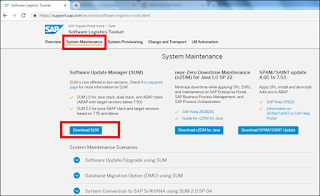Symptom:
You have downloaded the SWPM and extracted the .SAR file .
File got successfully extracted but the unable to launch sapinst.
Cause:
SWPM sar file might have got extracted ,but due to some issues ,it may not have got fully extracted or the downloaded SAR file will be having some issues.
The size of the sapinst file will be less.
Solution:
Download the latest version of the SWPM.
Extract the SWPM sar file again and check the size of the sapinst
Hope this helps!!!
Abraham
Hope this helps!!!
Abraham